So I was at a client site that had previously setup DPM and they brought us in to do some Best Practice / Site Evaluation work for them on their System Center Data Protection
Manager (SCDPM) installation. They had a single DPM server with SQL installed on the C: drive that they wanted to use to back-up their entire environment. Of course once of their
main complaints was the slowness and hanging. I advised them that we would want to setup multiple DPM serves and have a separate SQL DB Server that we could use and expand for
the SC suite that they were wanting to eventually migrate to. Since they DID have some data on the old integrated SQSL DB, I needed to save that data and migrate them over to the
new SQL Server. Here are the steps that I took to accomplish this task.
1. Create a backup of your DPM-DB (as it is on a remote server do: On the computer where the DPM database is installed, open an elevated command prompt window, type cd <system drive>:\Program Files\Microsoft System Center 2012\DPM\DPM\bin\, and then type DPMBackup.exe -db and press ENTER. ATTENTION in case you are using a named instance and your DPM-DB name is not the default you will have to use -instancename <instance> and -dpmdbname <name> with the dpmbackup command)
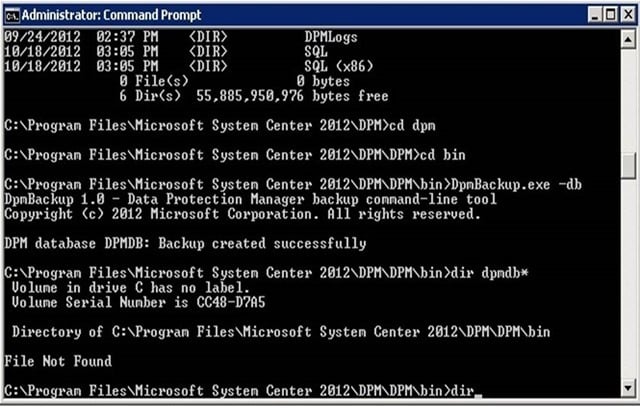
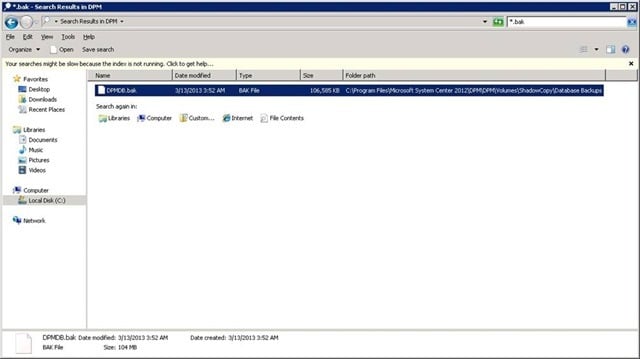
2. Copy the backup file to a different location. (You will find the backup at:<system drive>:\Program Files\Microsoft System Center 2012\DPM\DPM\Volumes\ShadowCopy\Database Backups. The file name of the DPM database backup is DPMDB.bak)
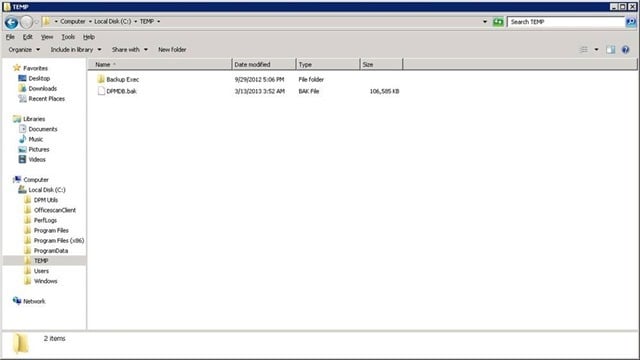
3. Uninstall the DPM server - Choose the 2012 - Data Protection Manager and then select Uninstall/Change.
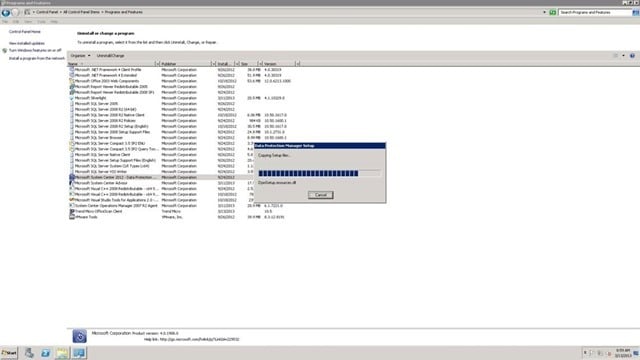
VERY Important!!! Retain data when asked (not a very nice thing to do but the only way I know to change the DPM-DB)
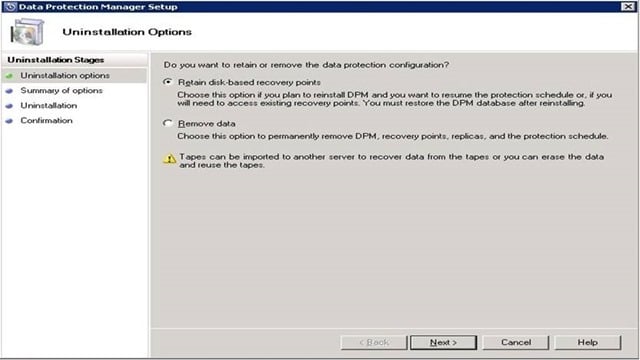

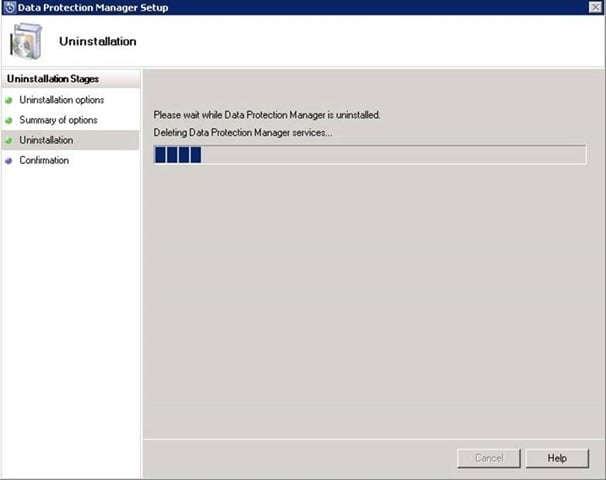
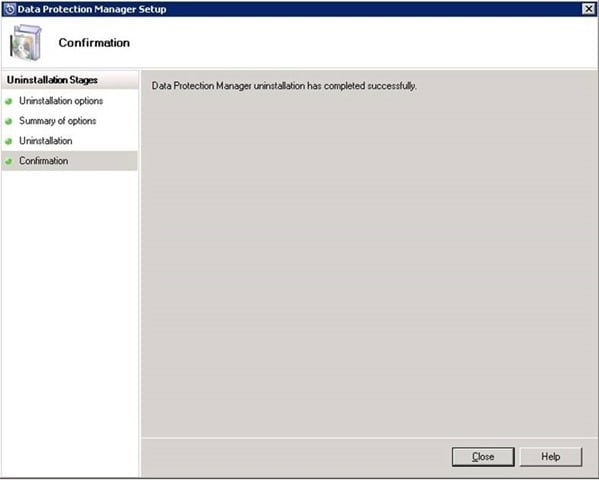
4. Install the DPM 2012 server and point it to the new SQL-Serve
5. Restore the DPM-DB from your backup (On the computer where your DPM database will be restored, open an elevated command prompt window, type cd <system drive>:\Program Files\Microsoft System Center 2012\DPM\DPM\bin\, and then type DpmSync –restoredb –dbloc <DPMDB file location> and press ENTER.)
6. Now go to command prompt, type DpmSync -sync.
7. Check all protection groups for failed jobs and re-start them and you will have to perform a synchronization for all your data source
After utilizing this guide to moving your SQL database, you find that there is no need to do a reinstall and restore of the database from you DPM environment. Once the SQL was broken out into a separate server, the performance of the backups increased greatly. The client was now able to perform backups within the window and did not have an overloaded server to contend with.
Enjoy!
Information and material in our blog posts are provided "as is" with no warranties either expressed or implied. Each post is an individual expression of our Sparkies. Should you identify any such content that is harmful, malicious, sensitive or unnecessary, please contact marketing@sparkhound.com
Share this
You May Also Like
These Related Stories

Tip: Approve all In Progress Activities in Service Manager
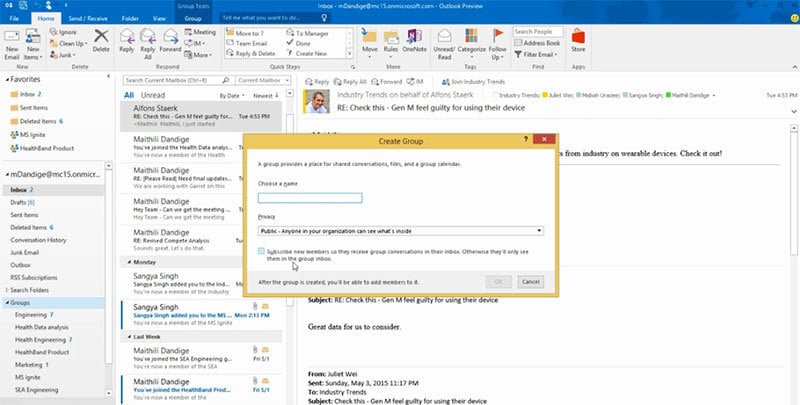
PowerShell: Convert Exchange Distribution Groups to Office 365 Groups
-1.png)